How to transfer funds between M&T Bank Accounts.
All transfers in Nota occur strictly between accounts with M&T Bank. If you are an attorney with only one account, the ability to transfer will not be available to you. If you are an attorney with at least one Business Checking account and one IOLA/IOLTA account, you will have the ability to electronically transfer funds between your accounts in Nota using the steps below:
Step 1: At the very top of the home page, select the Transfer Funds icon towards the middle right of the page:

Step 2: A new window will open as shown below. Select the account you want to transfer from followed by the account you want to transfer to then enter a dollar amount followed by any notes you wish to add to this transaction (this is a required field):
During this step, you can transfer funds from multiple client matters in one session. Click “Add another client matter” and transfer from multiple matters.

Note that once the IOLTA is selected as the account you wish to transfer to/from, a new drop-down box will appear next to that line that represents the client matter you wish to transfer to/from. Please ensure you select the appropriate client matter from the drop-down menu. The client name as well as a field showing the Matter Adjusted Balance will show. (Matter Adjusted Balance = Total Balance of Cleared Transactions - Any outstanding checks written in regards to this client matter.)

Step 3: Complete all fields are shown. Once all fields are completed, select the Transfer option in the bottom right.
The "Notes" field is now mandatory.
Step 4: Once “Transfer” is clicked, a new window will appear asking you to review and confirm the details of the transfer. If you are satisfied with the information entered, click “Confirm” and the funds will be transferred.

*NOTE: You will not be able to transfer more than is in the client matter itself i.e. In the example below if you try to transfer $7,500 and you only have $7,304 assigned to that client matter, an error message will appear and the “Transfer” button will no longer be clickable:

How to transfer from within the client matter:
Step 1: Click on the client matter icon from the bottom of the home page:

Step 2: Once inside, click “Transfer Funds” from the options presented on the middle right of the page:

Step 3: A new window will appear as shown below. Complete all fields shown. Once all fields are completed, select the Transfer option in the bottom right.

Step 4: Once “Transfer” is clicked, a new window will appear asking you to review and confirm the details of the transfer. If you are satisfied with the information entered, click “Confirm” and the funds will be transferred.

*NOTE: You will not be able to transfer more than is in the client matter itself i.e. In the example below if you try to transfer $7,500 and you only have $7,304 assigned to that client matter, an error message will appear and the “Transfer” button will no longer be clickable.
Need help?
If you have any questions or would like assistance, please contact Nota Customer Success at 1-800-724-1313 or email support@trustnota.com.
Banking services powered by M&T Bank, member of FDIC.
References to “IOLTA” or “Interest on Lawyers Trust Account” shall be interpreted to include “IOLA,” or “Interest on Lawyer Account,” and “IOTA,” or “Interest on Trust Account,” as applicable in a particular state.
Nota is a product offered by M&T Bank. It is available to attorneys whose offices are located in and who are practicing law in NY, NJ, MD, PA, DE, CT, VA, DC, NH, MA, ME, VT, FL, or WV and to whom the rules and regulations for IOLTA accounts are applicable. The advertised product and its features and availability are subject to change at any time and without notice. Use of the product is subject to and governed by certain terms, conditions, and agreements required by M&T Bank.
© 2024 M&T Bank. All Rights Reserved.