If you are a Clio Manage user, you can set up an integration to link Clio Manage to Nota. Linking gives you the ability to select and import Clio client matters which saves time and eliminates double entry.
New Nota users-
- Set up your Clio integration before creating any matters in Nota
- All OPEN matters in Clio will be available to import into Nota
- Existing Nota users
User Access
- Only Admin/Co-Admin users can enroll in Clio integration
- General users can view the Clio matter importer after the integration is complete
Setting up your Clio integration
- From the Navigation Panel of the IOLTA, select “Integrations”, then “Clio”
- When the following screen appears - click “Link Clio”

- You will then be redirected to Clio Manage to sign in
- After signing into Clio, a message will appear providing you the option of giving Nota access to your Clio account - click “Allow”
- Once you allow access, you will be returned to the Nota application and brought to the “Clio Matter Importer”
- You will see a pop-up message confirming integration
Overview of Nota Clio Matter Importer screen

- The Clio Matter Importer screen shows any open Clio matters. This is where you will go through each matter and decide whether to “import” (move to your dashboard) or “ignore” (leave off of your dashboard).
- Matters selected for “import” will then move to the Imported tab
- Matters selected for “ignore” will then move to the Ignored tab and will not show on your dashboard
- A Clio matter will be pulled into Nota only once
- Clio Matter Importer updates nightly
How to select matters for “Import” or “Ignore”
- On the Clio Matters tab, use the checkboxes next to each matter and click the appropriate button
- Import will bring in the client name and matter name, then display on the Nota dashboard with an “Imported from Clio” symbol
- Ignore will move the matter from the Clio Matters tab to the Ignored tab and the matter will be available to import at another time


If you ignore any Clio Matters they will move to the ignore tab and will be available to import at another time.
- Note: If you choose not to import or ignore a matter, it will remain on the Clio Matter Importer screen under the Clio Matters tab.
- Best practice: Making a selection for all matters will help you recognize the new ones as they come in.

Steps to import matters
- Once you select the matter for import, click “Import” button to begin importing
- The screen below will display:

The imported matter will now display on your dashboard with an indicator identifying the matter as imported from Clio as seen below:
The imported Clio matter will also display in the Imported tab as seen below:
Need help?
If you have any questions or would like assistance, please contact Nota Customer Success at 1-800-724-1313 or email support@trustnota.com.
Banking services powered by M&T Bank, member of FDIC.
References to “IOLTA” or “Interest on Lawyers Trust Account” shall be interpreted to include “IOLA,” or “Interest on Lawyer Account,” and “IOTA,” or “Interest on Trust Account,” as applicable in a particular state.
Nota is a product offered by M&T Bank. It is available to attorneys whose offices are located in and who are practicing law in NY, NJ, MD, PA, DE, CT, VA, DC, NH, MA, ME, VT, FL, or WV and to whom the rules and regulations for IOLTA accounts are applicable. The advertised product and its features and availability are subject to change at any time and without notice. Use of the product is subject to and governed by certain terms, conditions, and agreements required by M&T Bank.
© 2024 M&T Bank. All Rights Reserved.